Original Message:
Sent: 10-28-2025 12:36
From: Sigrid Kok
Subject: Tip of the Week: Supercharge Your Forms with Intelligent Autocomplete in Evolve
Hi Jamie,
Thanks for your interest!
Divya is correct about installing it, however it's not GA yet. There is an early adopter program where you may be able try it out. Please reach out to your account team if interested.
Best Regards,
Sigrid
------------------------------
Sigrid Kok
*Precisely Software Inc.
Original Message:
Sent: 10-28-2025 08:09
From: Jamie Eberhart
Subject: Tip of the Week: Supercharge Your Forms with Intelligent Autocomplete in Evolve
What version of Evolve do you need for this? We are running 24.0 and I don't see this option available when I add a new library.
------------------------------
Jamie Eberhart
Sr Technical Data Analyst
DS Technology Hub LLC
Mason MI
Original Message:
Sent: 10-27-2025 09:26
From: Divya Verma
Subject: Tip of the Week: Supercharge Your Forms with Intelligent Autocomplete in Evolve
What's New?
Evolve now supports an Intelligent Autocomplete feature powered by Evolve AI, designed to enhance user experience and data accuracy in forms. This feature predicts field values based on trained models and highlights them with confidence indicators.
How to Set It Up
Configure the AI Library:
Navigate to Configuration > Manage Library.
Create a new library of type Evolve AI.
Name and describe it, then save.
Create a Solution:
Go to the newly created library and click Add Solution.
Upload a CSV file (local or network path, <1GB).
This file forms the basis of your solution and backend tables.
Build the Model:
Click Models > Add Model.
Choose Intelligent Autocomplete as the model type.
Configure fields and properties (e.g., default values, AI-driven flags).
Save and Train the Model.
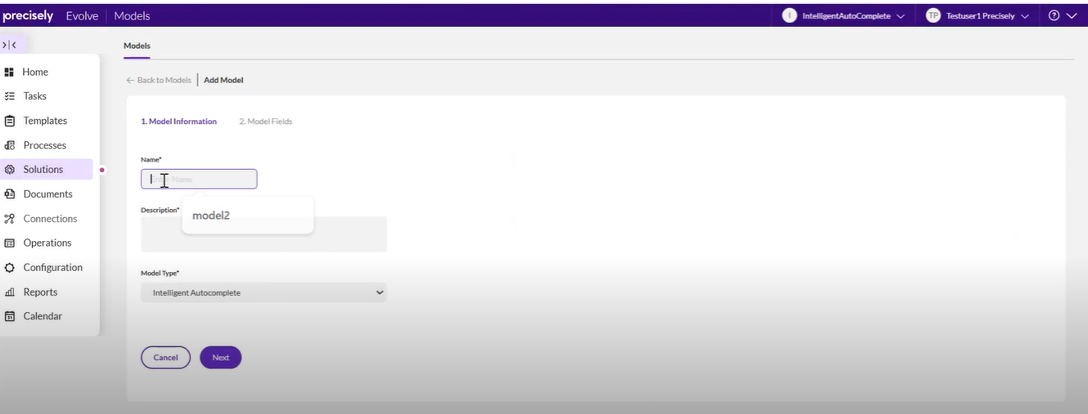
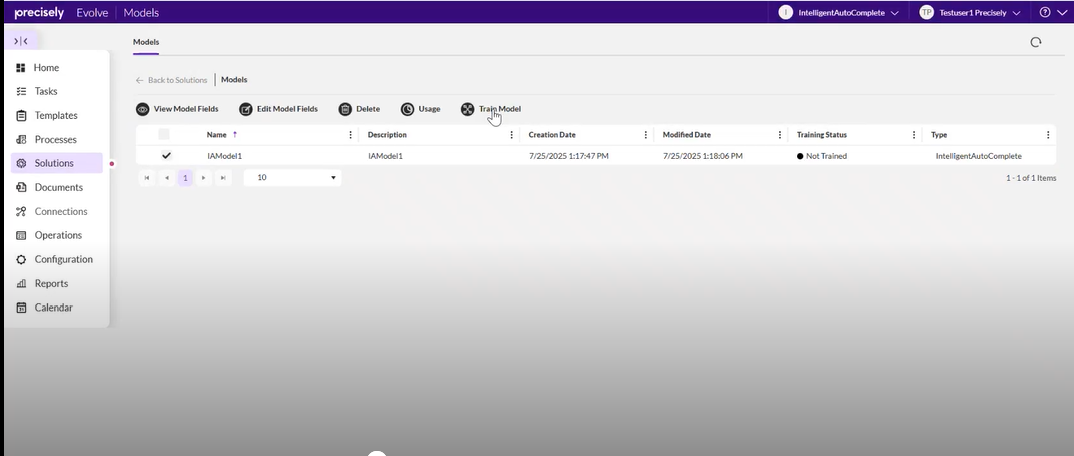
Using the Model in Forms
Import the Trained Model:
Go to the Forms tab and select your solution.
Add the trained model and define input fields.
Design the Form:
Drag and drop fields.
Add the Intelligent Autocomplete element.
Bind it to the model and configure buttons:
Run: Executes prediction.
Clear: Clears form data.
Re-evaluate: Refreshes predictions without calling the model.
Visual Feedback
Green: Prediction confidence > 90%.
Yellow: Confidence < 90%.
Blue: No match found.
This color-coded feedback helps users quickly assess the reliability of predicted values.
Pro Tip
Use the Re-evaluate button to test how input changes affect predictions. It's a great way to validate model behavior and fine-tune your form logic.
✅ Final Thoughts
The Intelligent Autocomplete feature in Evolve is a game-changer for form-based applications. It reduces manual entry, improves accuracy, and provides real-time feedback-all while being easy to configure and deploy.
------------------------------
Divya Verma
*Precisely Software Inc.
------------------------------