Have you ever needed to transfer data between Excel and a repeating table in an Evolve web form? The Repeating Table element's Properties pane includes settings that let users upload data from Excel into a repeating table, or download data from a repeating table into Excel. Let's discuss how to enable these Excel integration features.
Steps:
- Add a repeating table to your form.
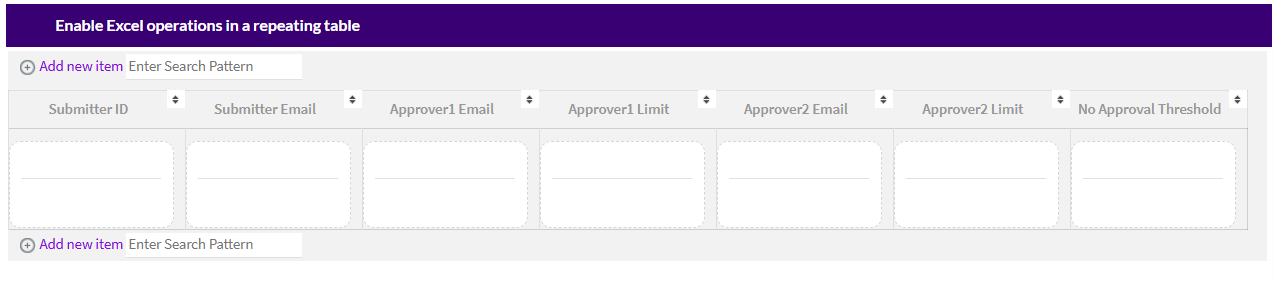
- In the Properties pane of the repeating table, set Enable Excel Operations to True
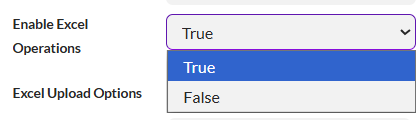
- By default, the options available are Replace, Update, and Append.
- Replace: This will replace the entire contents of the table or group.
- Update: This will update each row/field while preserving any additional rows already within the table or group.
- Append: This will preserve all existing rows and append the new content to the end of the table or group.
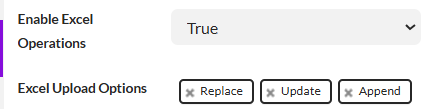
- To disable an option, click the X next to the option.
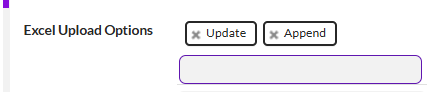
- To add an option previously deleted, click the box under the options to see options available to add. In the example below, Replace was previously deleted but is available to add in the drop-down.
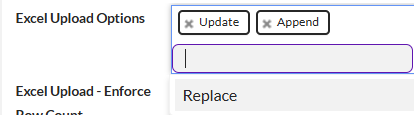
- Once the Excel operations have been added, they will displayed with the table.
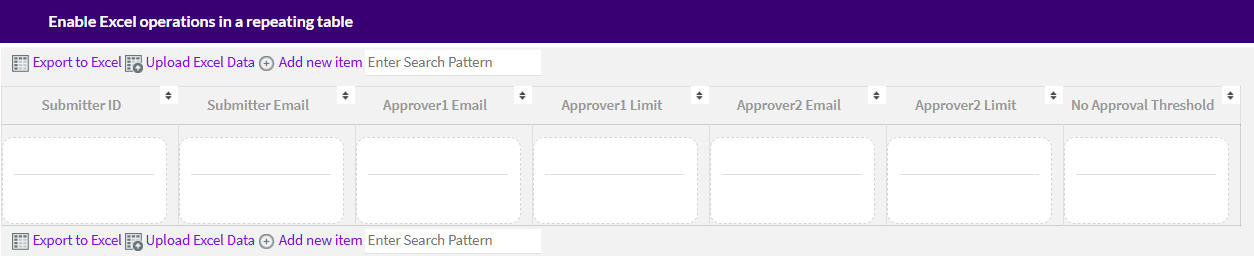
- To set the location(s) of where the options are displayed on the web form, use the New Item Location setting in the Properties pane
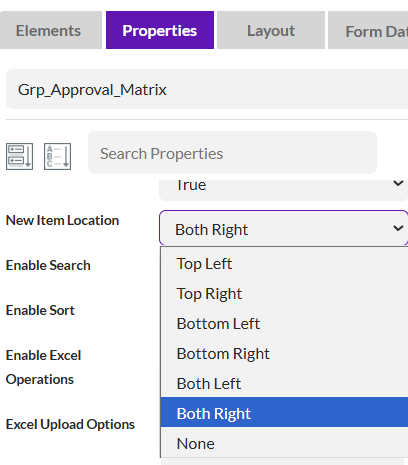
- Deploy your solution and enjoy the new functionality.

------------------------------
Tammy Lake
Sales Engineer
*Precisely Software Inc.
------------------------------