Hi Automate Community!
This week I have a quick tip to help you save time when accessing and saving your scripts and data files by updating your default local storage locations in Studio. If you're not using the default Studio folders for your scripts and data files and you find yourself navigating to a different folder every time, I recommend changing those locations in your Studio options. When you open Studio and click Options, you'll see the default local storage locations:
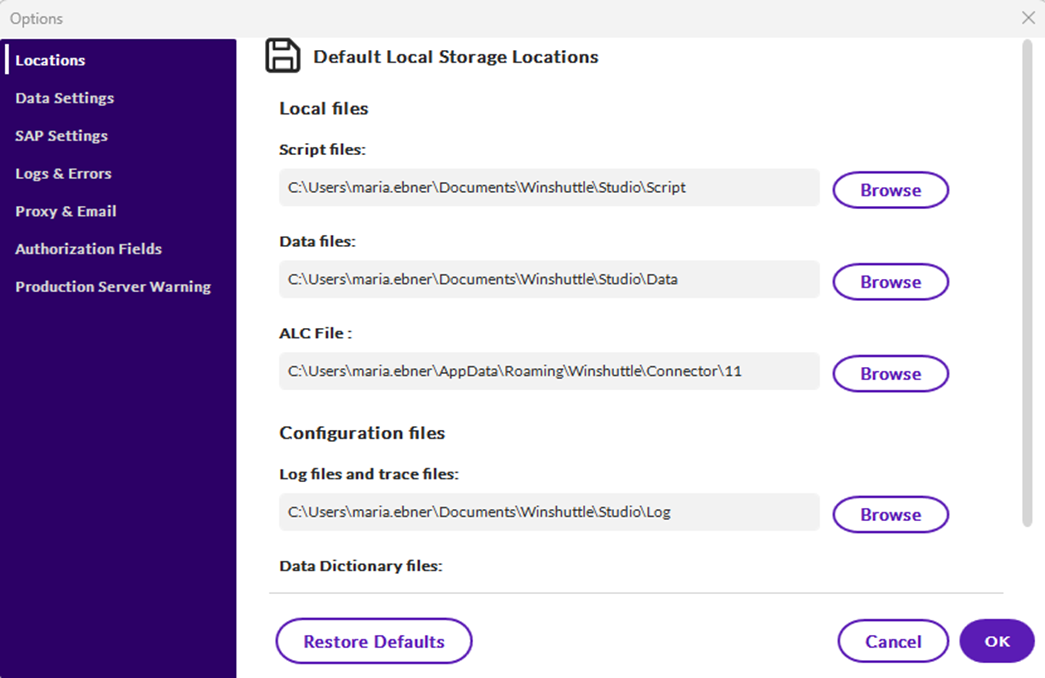
Update the locations to where you want to have your scripts and data files saved. This will also be the default location when opening scripts and data files. When you click on Browse from the open page, it will open to the script location you specify in the options:
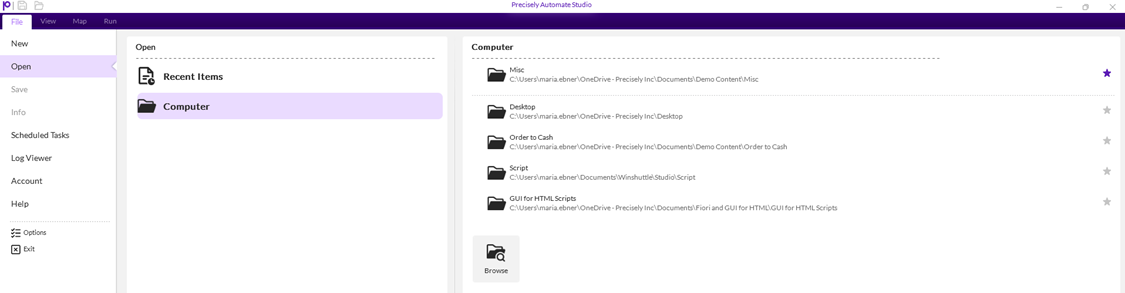
The file locations will also be used when you click the folder icons at the top left in Studio or on the Map and Run tabs. You can also select favorites for locations you have scripts saved which will move those to the top of your list (shown above).
I hope this quick tip saves you a little bit of time! Feel free to share any time saving tips you use with Studio.
------------------------------
Maria Ebner
*Precisely Software Inc.
------------------------------