Tip of the Week – Adding Long Text
Hello Automate Community!
For the "Tip of the Week" this week, I will be sharing information regarding Adding Long Text to your Precisely Automate Studio Scripts.
What is SAP Long Text?
In SAP, "long text" refers to extended descriptive text that can be maintained for various objects, such as materials, purchase orders, work orders, and customer master records. Unlike short text fields, which have character limits, long texts allow users to enter detailed information.
Why do you need it?
SAP Long Text refers to extended text fields used in SAP to store detailed descriptions, notes, or comments beyond the standard character limits of normal fields. These texts are commonly used in master data, transactional data, and documentation.
How do you record a Long Text?
In Precisely Automate Studio, there are 3 methods that can be leveraged to add long text to an SAP document.
• Long Text – Option 1
• Standard or Non-Batch w/ SAP Control recording modes
• Use GUI Scripting mode if adding multiple languages
• Adding as one set of text (Overwrites)
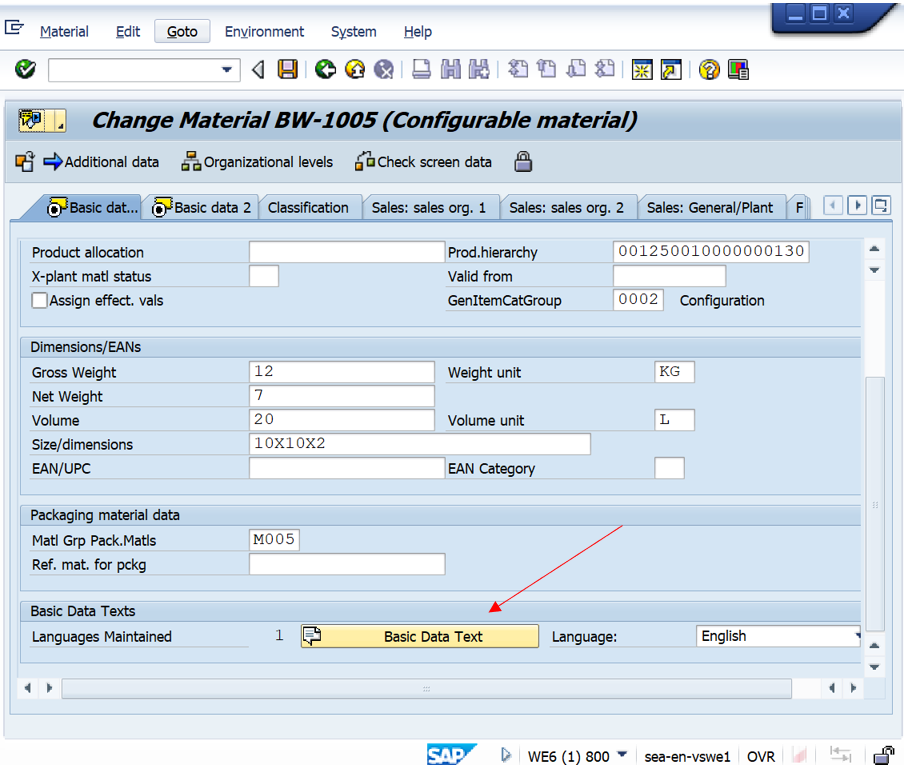
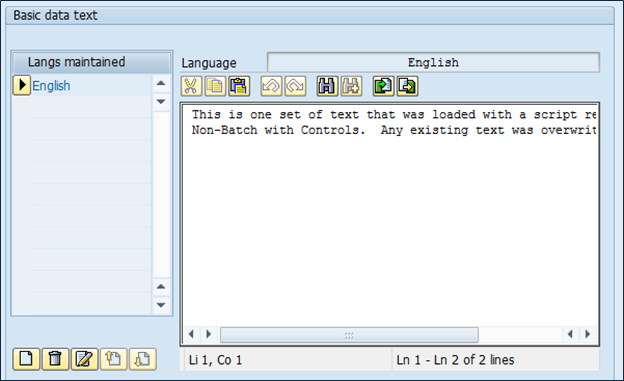
• Long Text – Option 2
• Any recording mode
• Adding as one set of text (Overwrites)
• Goto > Change Editor > Text Table
• Each line is indicated by number in the Studio Mapper
• 72 Characters per line limit
• Goto > Change Editor > Text Table- using either the change editor or a text table, there may be some buttons or things to click on to actually open that screen where you'll be entering that description/information.
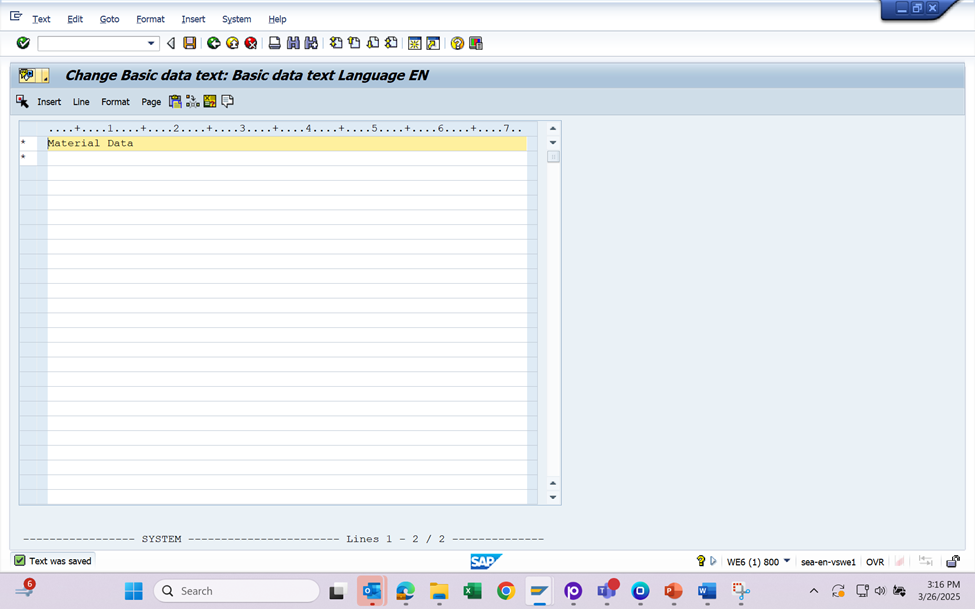
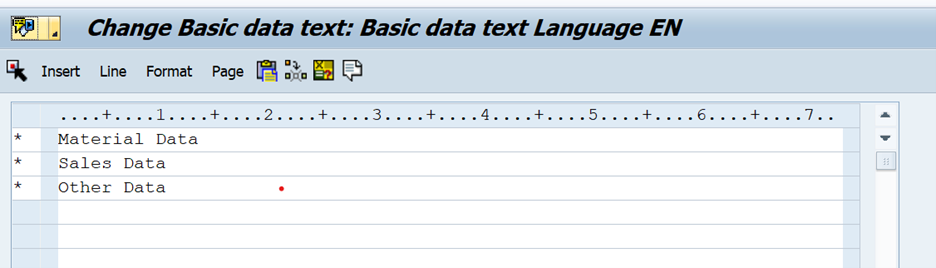

• Long Text – Option 3: Add Long Text
• Requires Automate Function Module installed in SAP
• Standard and Batch recording modes
• Adding as one set of text (Overwrites)
• Cannot be used with 'create' transaction codes; ex: MM01
Once you have recorded the transaction, Go to Mapper, in the Studio Ribbon select Add Long Text button. Select the text type
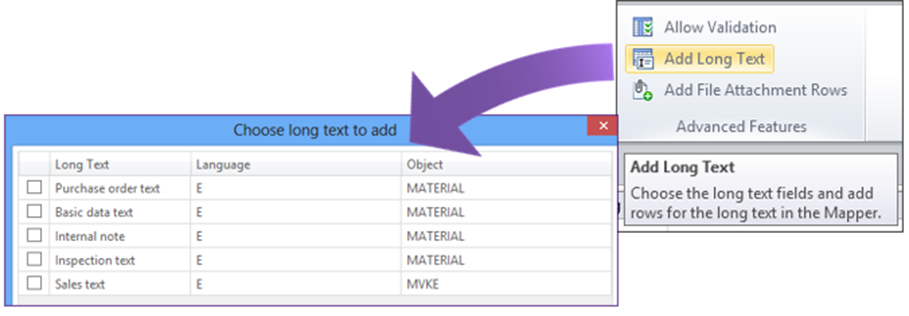
Once selected, the long text fields are added to the transaction recording and available to be mapped.

Where is Long Text supported in Studio?
The table below lists the transactions that support this feature.
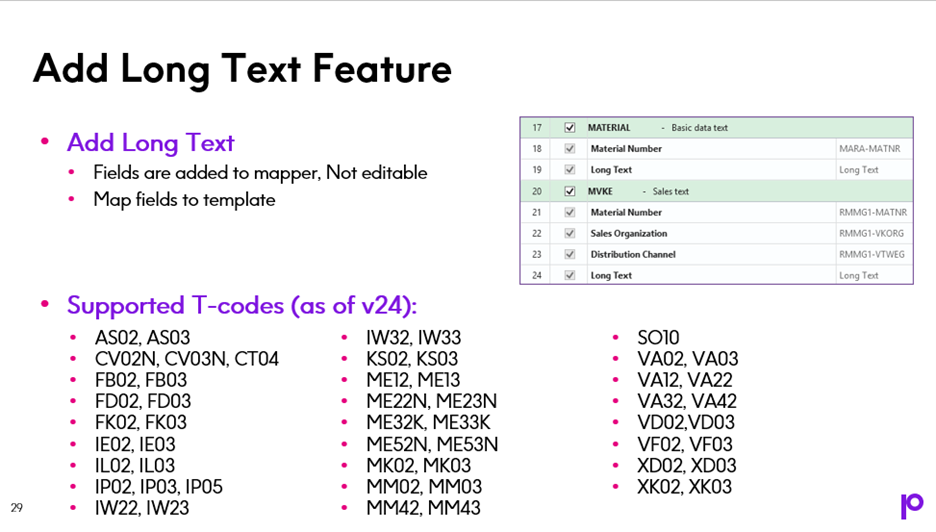
What Key Benefits of SAP Long Text
· Stores detailed descriptions beyond SAP's character field limits.
· Enhances documentation in master data and transactions.
· Supports multi-language text storage.
------------------------------
Bill Wiseman
Senior Solutions Engineer
Precisely Software Inc.
Cumming FL
------------------------------