While crafting your perfect post, you may decide you need extra time to get it just right, so you click "Save as Draft" instead of "Send" at the bottom of your message. Once you do, it can be a little frustrating to realize that the location of your draft isn't immediately obvious. Here are a couple ways to get back to your draft posts:
1. From the Home page dashboard
For your convenience, there is a "Drafts" button on the Knowledge Communities Home page that you can click on when you are logged in. Click on the "Drafts" link and you'll be taken directly to any draft messages you've written so you can pick up right where you left off.
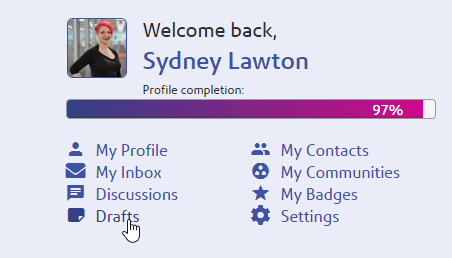 2. From your profile page
2. From your profile pageWhen you are logged in, from any page you can click on your profile image and click "Profile" to get to your full profile page. From here, click the "My Contributions" tab, followed by "List of Contributions." Your drafts will be at the top of your list.

Any draft posts will be marked as a "DRAFT"

Clicking on the title of the draft post will bring you straight back into the editor for that post.
------------------------------
Sydney Lawton
Community Manager
------------------------------