How can I print a layout with a large map that spans multiple smaller sheets?
Overview
Are you using the Layout and wondering how to print a large map to multiple smaller pages?
Is your printer/plotter smaller than the output you want to create?
We have an option for you…
Regardless of what printer you actually want to print to, you will first create a layout that is associated with the MapInfo PDF Printer. Then you will set a custom page size to the overall output size. After adding your map (and any other content) to the layout, you will print the large layout page to PDF. Then from the PDF viewer, you will print it out to your device. At this time, you can set a smaller paper size and produce multiple pages, each containing a portion of the original layout.
Details
Here are step-by-step instructions:
Create a Layout
Create a new Layout. You can do this using Layout > New Layout. You can pick a blank layout.
Set Layout Size
Now change the size of the layout to be the overall output size that you need. In general, you want to multiply the printed page width by the number of pages across, and the printed page height by the number of pages down.
First, set the Layout to use the MapInfo PDF Printer. While the Layout is the front window, choose Layout > Page Setup and press the Printer… button.
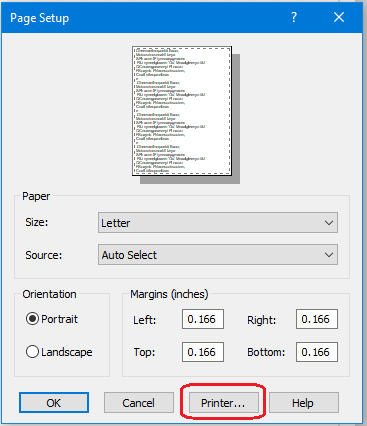
Then choose the MapInfo PDF Printer:
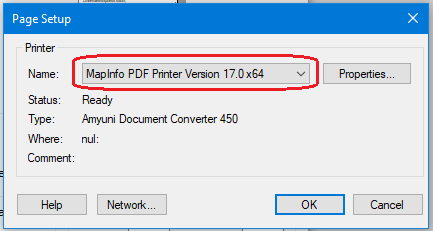
Press the Properties… button:
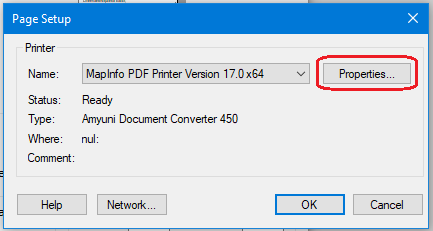
Now set the custom paper size. To do this, go to the Paper Settings tab, choose Custom paper size, and press the Custom button.
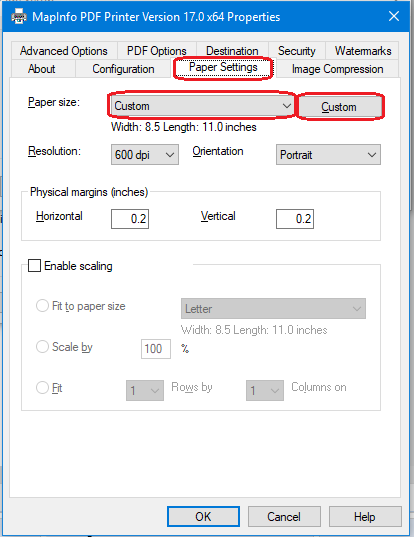
Now set the custom page size. This should be the overall size. For this example, we will use 48 x 36 inches:
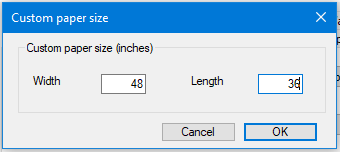
Set the correct width and height and then press OK to go back to the PDF Printer Properties dialog.
Press OK multiple times to save settings and exit out of the Page Setup dialogs returning to the Layout window.
Now you have a layout with one large page, and you can add your content, such as a large map.
Print to PDF
Once you have arranged the layout content, you can print it to a single, large PDF page.
View PDF and Print Individual Pages
After you have created the PDF with the single sheet, you will open the PDF file into a viewer and use the PDF viewer to print multiple pages to the actual device.
There are various PDF viewers that can be used. We will show a few possibilities.
Print using Adobe Acrobat Reader DC
If you open the PDF file in Adobe Acrobat Reader DC, you will set your output printer and choose Poster.
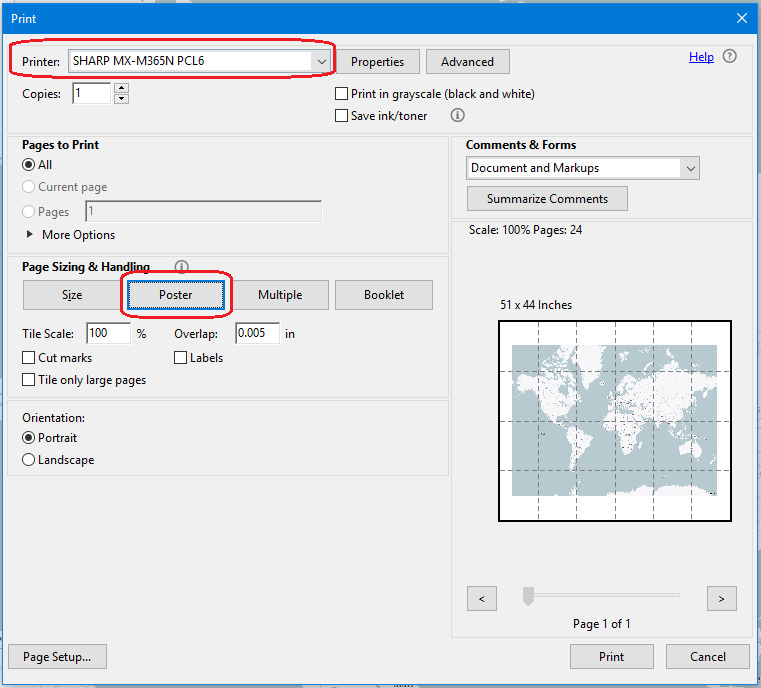
Foxit
You can also open the PDF in Foxit and print it using the Tile Large Pages option.
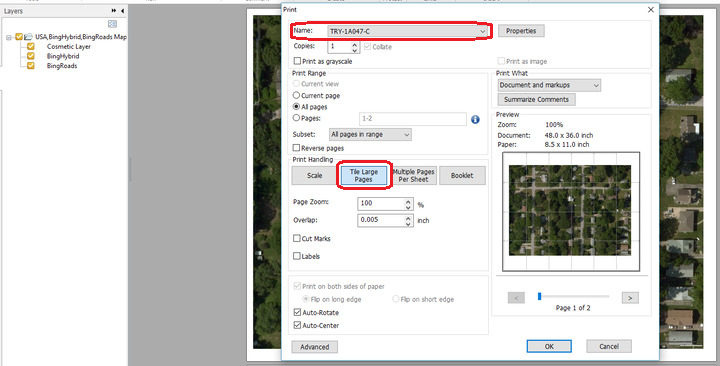
------------------------------
Alicia Levesque
Pitney Bowes Software
Troy, NY
------------------------------