Sometimes we tend to forget to highlight some of the small improvements in the new releases of MapInfo Pro.
During December, I'll create a number of posts focusing on precisely this: the small improvements that we have made in MapInfo Pro v2019.
The improved Keyboard Shortcut tool
This is again an improvement that was added in one of the patches for MapInfo Pro v17.0. We did some work on what was earlier known as the Command Editor tool. First of all, we decided to rename the tool to a more appropriate name: Keyboard Shortcuts.
The next minor improvement was related to making it more visible: We added access to the tool from the Options page on the Backstage.
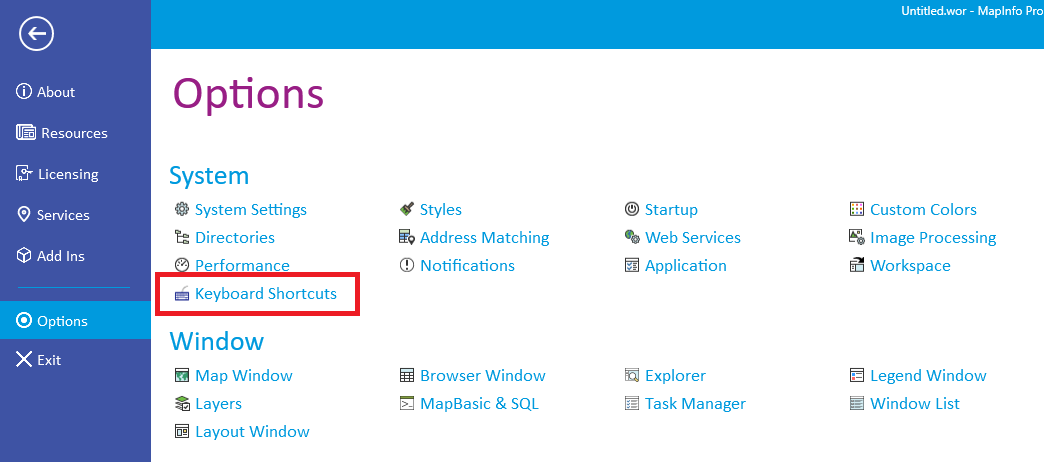
The improvements around the functionality of the tool itself can be split into a couple of areas:
1. Support for Window Shortcuts
As discussed in an earlier post, we added support for Window Shortcuts via single click keys in MapInfo Pro 17.0.1.
In a later patch, we improved the Keyboard Shortcut tool to let you customize which single key shortcuts to use for which tools.
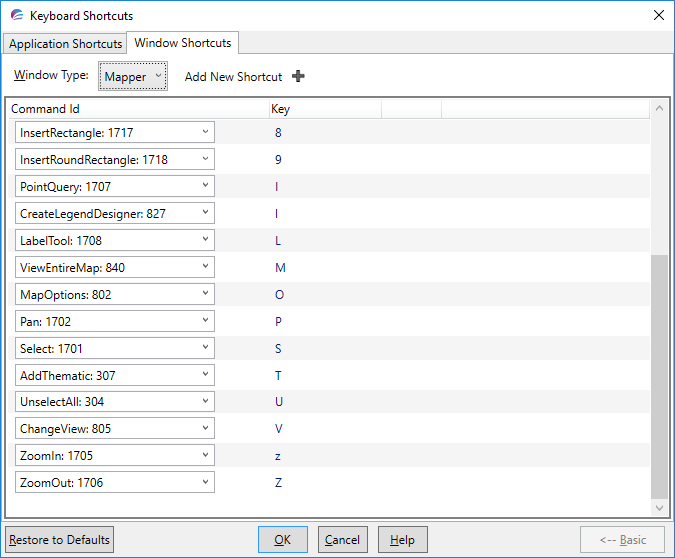
This gives you control over what tools you want a single key Window Shortcut for and what key you want. You can also use this as a way to find the existing single key Window Shortcuts.
Also, note that currently we only support these Single Key Window Shortcuts for Map Window.
2. Advanced View
You can display the Keyboard Shortcut window in two modes: Basic and Advanced. By default, you will look at the Basic view.
If you enable the advanced view, you can see more details about the controls in MapInfo Pro. Besides only seeing the KeyGesture, also known as the Keyboard Shortcut, you can also see the Menu Item Text and all the ToolTip texts.
This can help you find the specific command that you are looking for.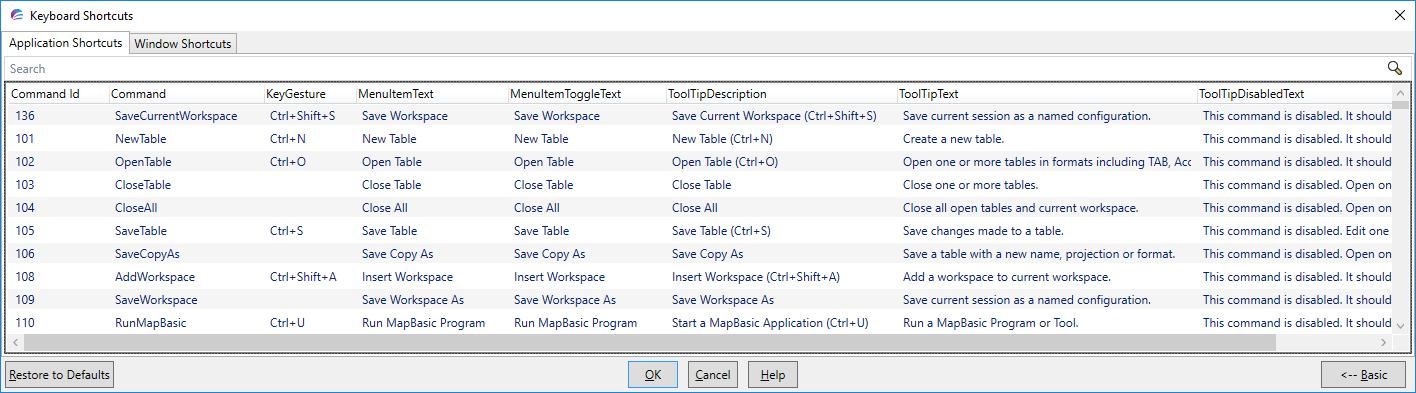
3. Search
The search field can help you locate a specific command. And if you enable the Advanced view, search will also look through the other texts for the command, the tooltip and the MenuItem text.
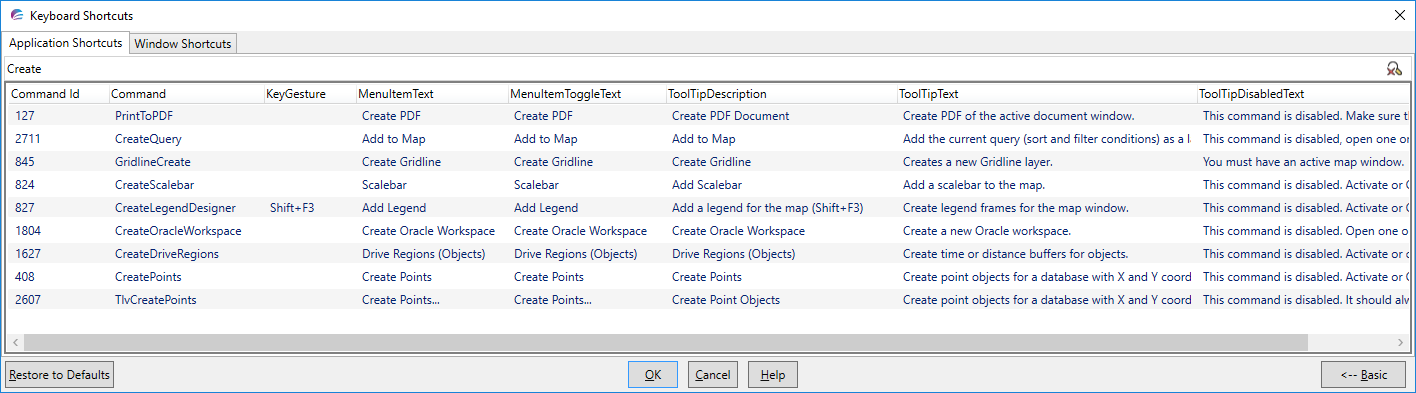
You can also search for the KeyGesture. This can be helpful if you want to see if a specific Keyboard Shortcut already has been applied to another command.
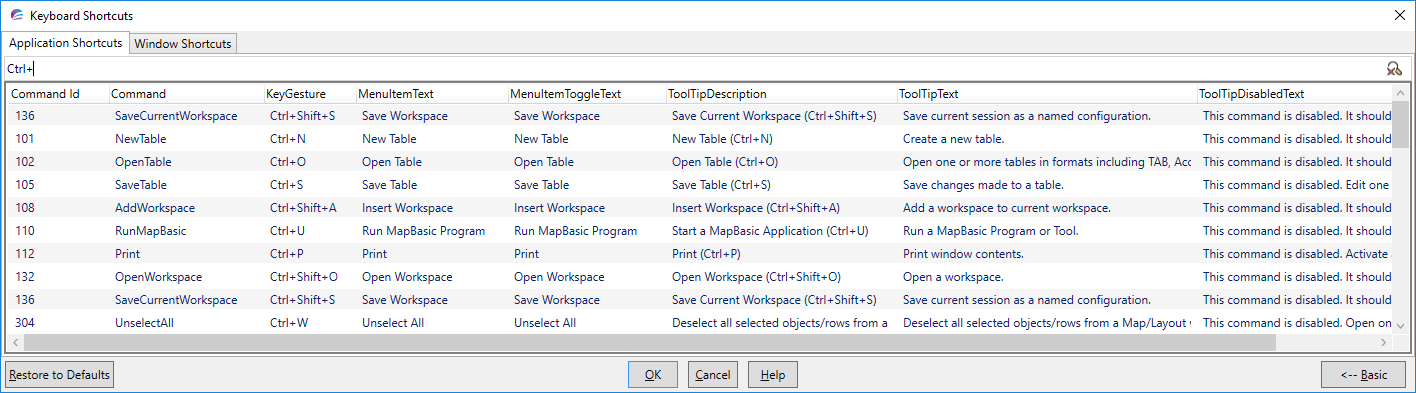
Are you already assigning your own keyboard shortcuts to specific commands in MapInfo Pro? if so, which are these? Maybe we can take over some of your suggestions in the standard implementation of keyboard shortcuts.
------------------------------
Peter Horsbøll Møller
Distinguished Engineer
Pitney Bowes Software & Data
------------------------------