Tip of the Week – Excel Workflow - How to promote properties to drive workflows
In an Evolve workflow, you can use solution to make both the workflow and workflow assignments. This approach makes your processes data-driven, which makes them flexible, allowing you to control where the process gets routed and who it gets routed to based on that data. This is also helpful if you want to expose certain data attributes for reporting purposes.
In a form, you can use form fields, but in an Excel Workflow, you need to use solution fields, which get populated from Excel promoted properties.
There are 3 high level steps to set this up:
1. Excel promoted properties
· Open your Excel template
· Name a cell - position your cursor on a cell and type a name, like below in cell B11, name it: Co_Code
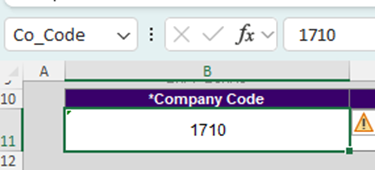
· Now go to File -> Info -> Properties -> Advance Properties
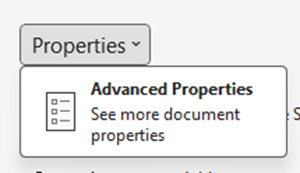
Click on the Custom tab and add a new property linked to a named cell
o Provide a Name – I like to use the same name as the named cell, but that's not required
o Check the Link to content checkbox
o Select the Source dropdown using the name you entered above
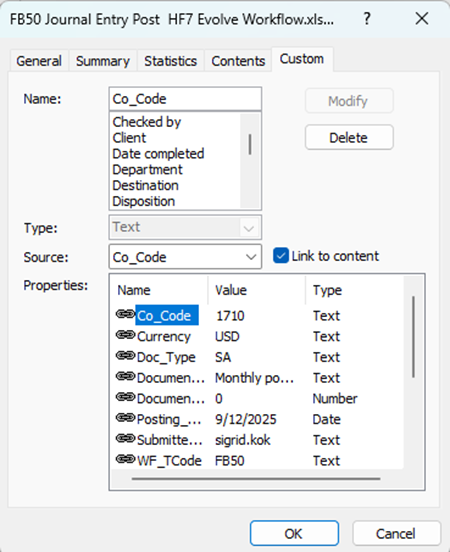
· Repeat these steps for all of the promoted properties you wish to expose to the workflow
· You can now submit your script(s) and template to Evolve
· Note - commonly promoted fields may be company, plant, amount, submitter or dates. And you can leverage Excel formulas for totaling values or concatenating output values, like document numbers posted, totals, counts and promote, them, as well, even if they not driving the workflow or assignments.
2. Add solution fields to the Evolve workflow
· Go to Excel Workbooks in the Solutions tab in your Evolve App
· Check the box next to your workflow and click the Edit Workflow button on top of the list
· Click on the Solution tab
· Right click on Solution Fields on the right-hand side
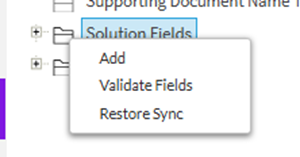
· Click Add
· Add the field name with exactly the same name you used in Excel – case matters
· Make sure you check the appropriate boxes for this field

· Check the Sync from Excel/Form – this is required. When you submit the Excel file to start the workflow, it will match up Excel promoted properties with the Excel Workflow solution fields. There must be an exact match for this to occur
· Optionally check Display on Documents Page, where you will see the Excel documents that are part of the process columns available for display, like below.
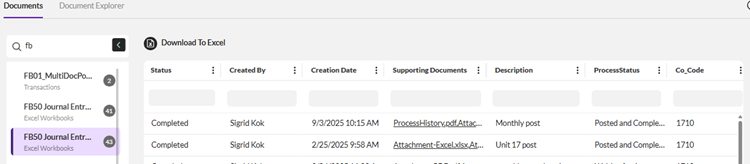
· Optionally check Display on Tasks page – this will display the promoted property name and value in the Tasks page if you open it from the Browser or from the Excel add-in.
3. Use the Solution Field(s) to drive the workflow and assignments
· For the workflow – click on a transition line
· On the right click Condition […] to edit the condition
· For Field Value – select Solution Fields
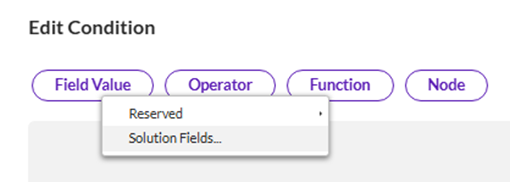
· You will see all of the default solution fields, but also your custom fields – you can search to find it, select it and click OK. Build the rest of your condition based on that value or set of values
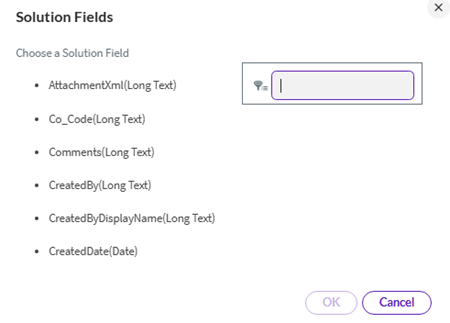
Select your field and build out the Condition for the transition to route it based on your needs. Example, route the approval if total credits is over a certain amount: total_credits > 10000 or like below to route the workflow if there are Errors from posting or validation
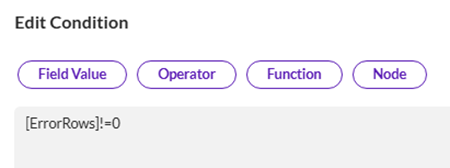
· You may also use this approach for Participant Resolvers. Below is an example
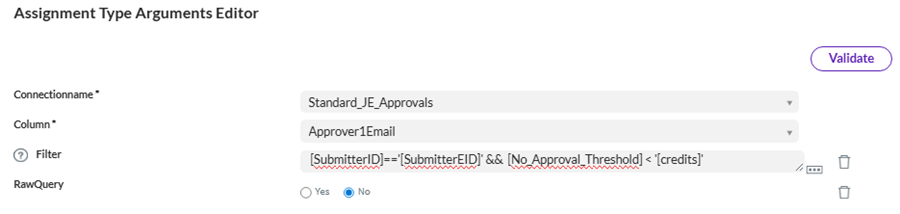
Both SubmitterID and credits are fields that were passed into the solution from the Excel file. In this case they are used to filter a list of approvers in a data connection.
· Now deploy your workflow
· Open your template from Excel, fill in your data and submit it to Evolve to try out the changes in an iterative approach. Check that the values are passed in and the conditions and participant resolvers are working as you need them to.
Please note that if you want to add more promoted properties, you will want to repeat step 1 to modify the template and resubmit it and the template to Evolve. You'll then want to do step 2 to add the new Solution fields and redeploy the workflow.
I hope you can see how powerful promoted properties, aka solution fields, can be in an Excel Workflow. They are also available for reporting purposes, which can be helpful for tracking and auditing.
Are you using promoted properties in Excel Workflow use cases? We'd love to hear how and if you have any tips for the community.
Best Regards,
Sigrid
------------------------------
Sigrid Kok
*Precisely Software Inc.
------------------------------